In a world where time and distance are no longer barriers to productivity, Humanagement time-zone and location settings emerge as a linchpin for organizations seeking to foster inclusivity, enhance communication, and streamline operations.
In this article, we'll walk you through how to harness the time-zone feature and fine-tune these settings to meet the unique demands of your global and remote workforce.
How To adjust Company Time-Zone Setting
Step 1
Log in to your Humanagement Dashboard
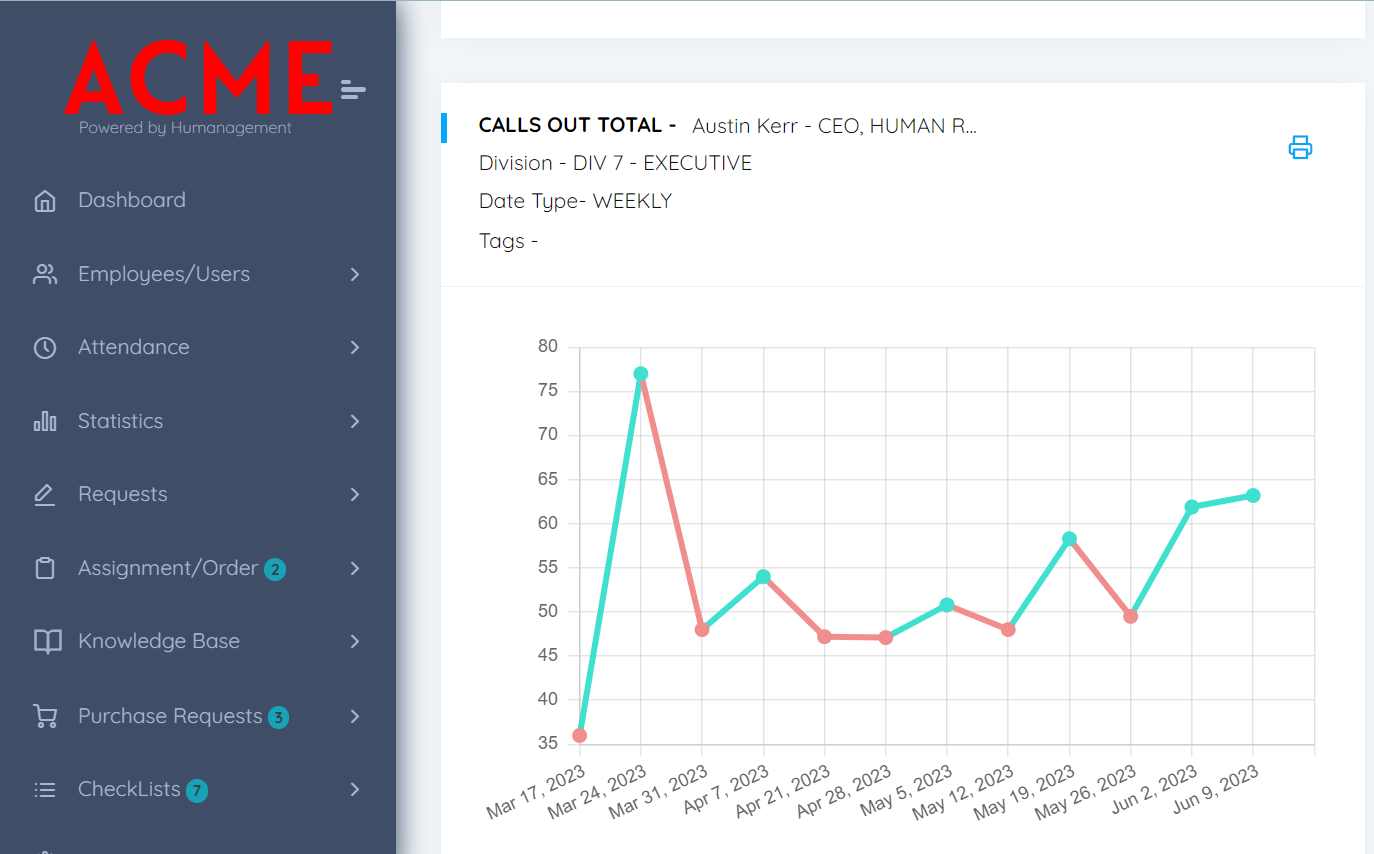
Step 2
On the Navigation tab, click on Settings, then Company Profile.
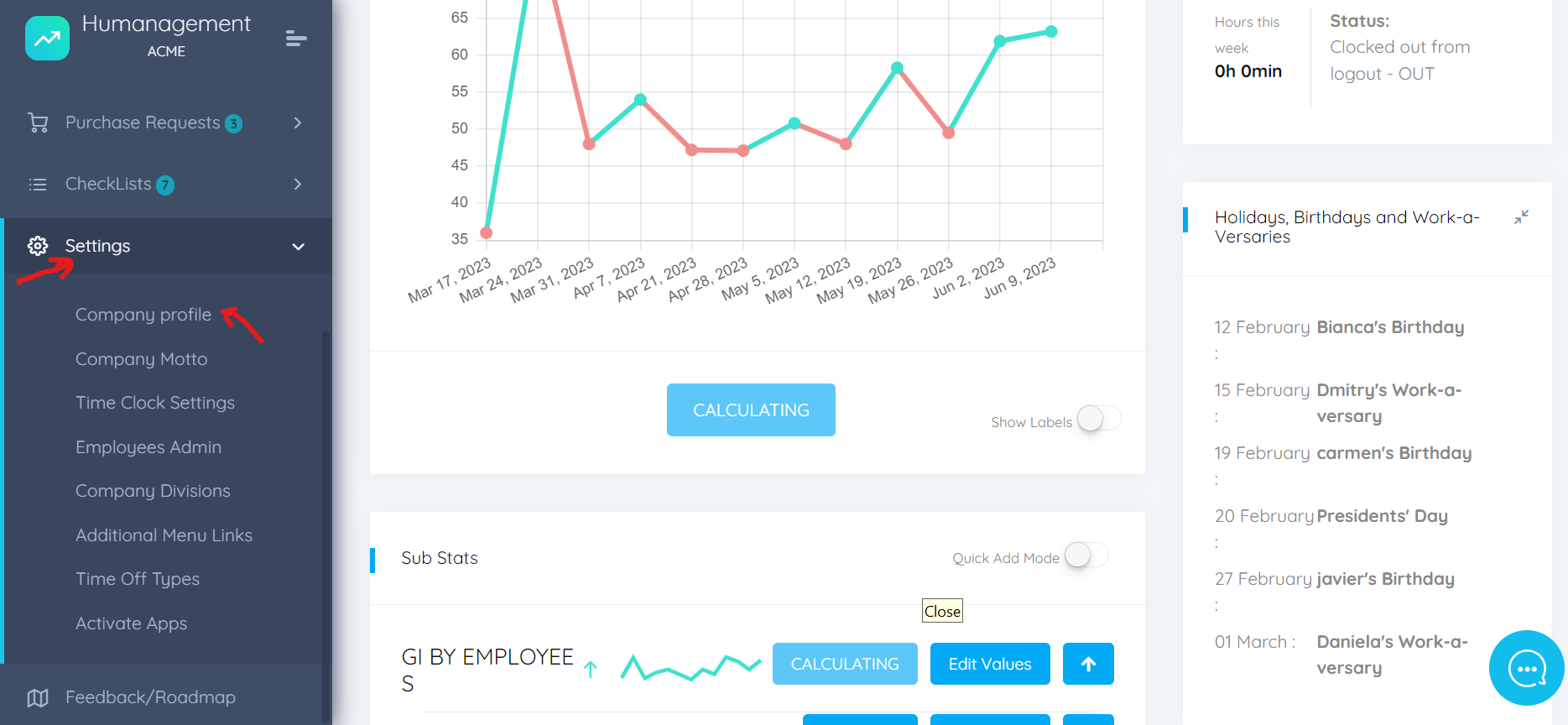
Step 3
Click on Edit Company to change your country. Choose from the drop-down list to select your preferred country. This will change your time zone settings.
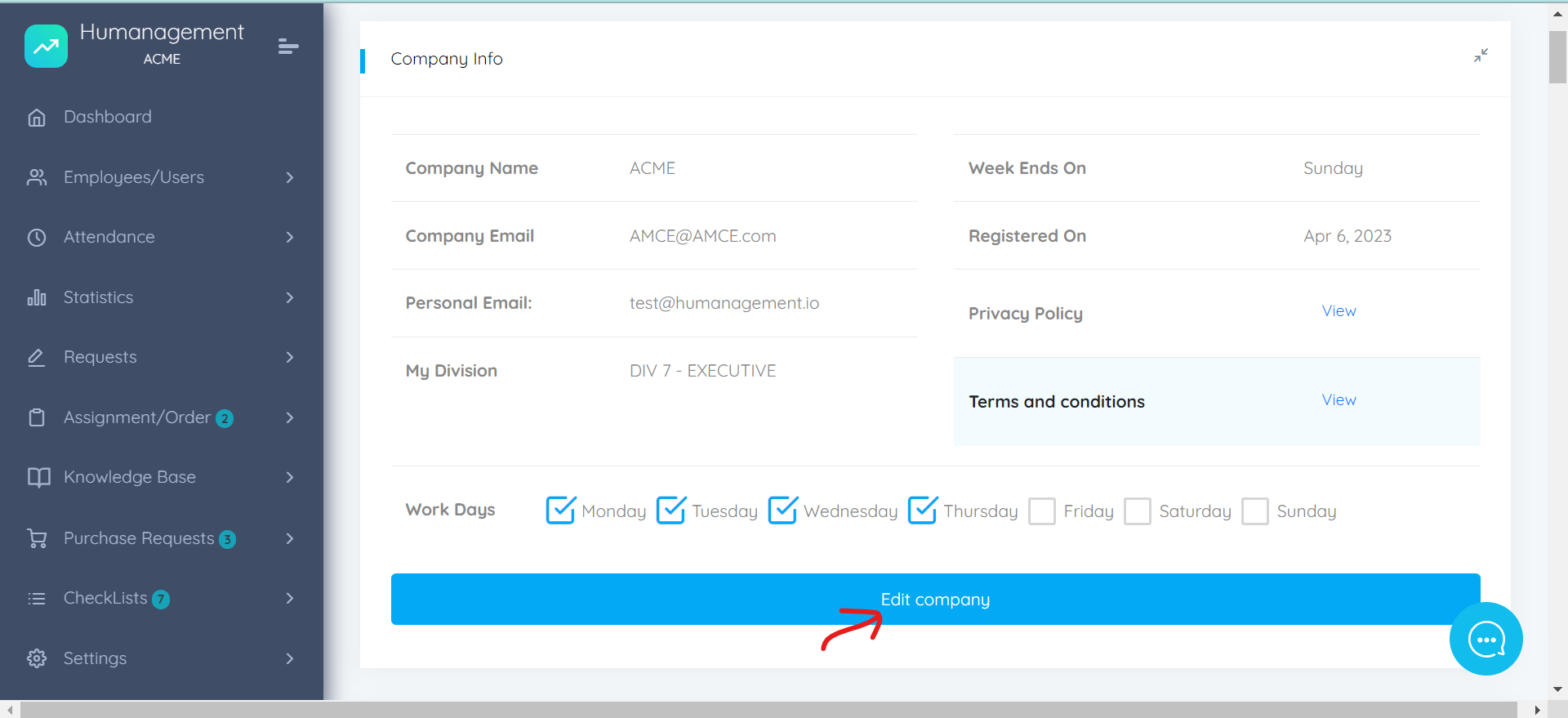

Click on Save to save the changes made to the profile.
Note:
Only Admins can make changes to company settings.
How To Change Employee Time-zone Settings
Step 1
Log In to your Humanagement Dashboard
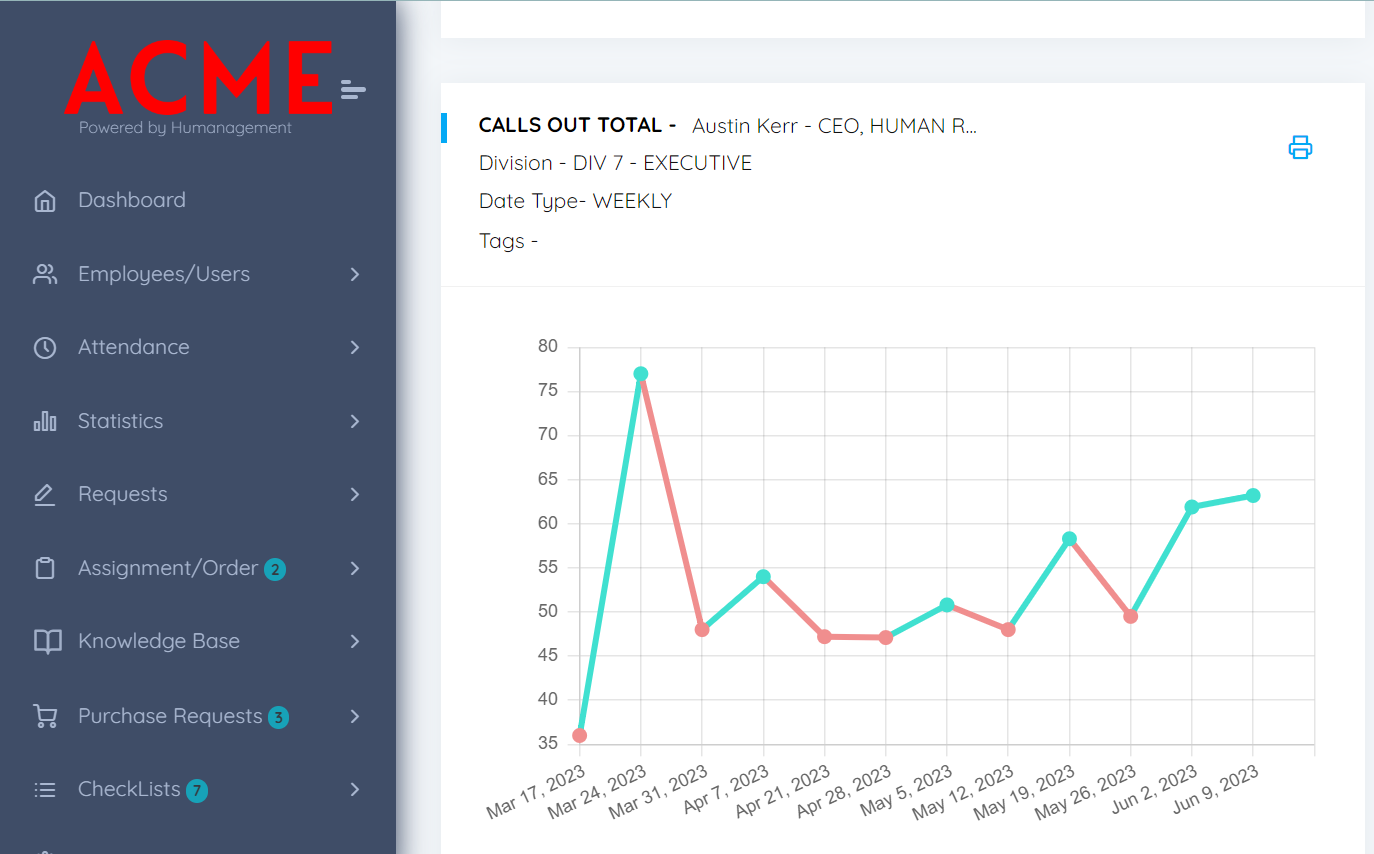
Step 2
On the navigation tab, click on the employee/user tab, then click on the employee list.
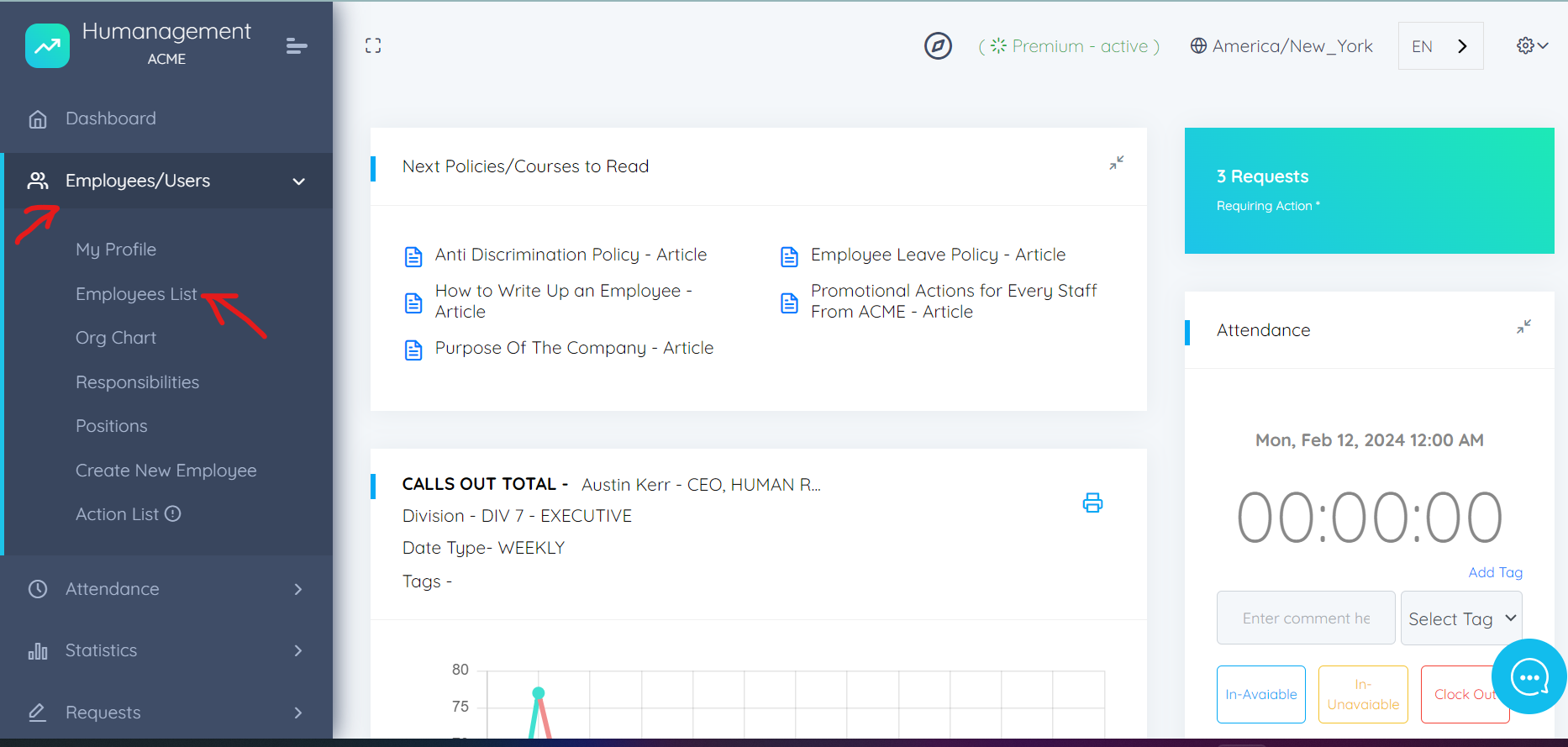
This will reveal the list of employees/users in your organization.

Step 3
Double - Click on the profile avatar of the employee you wish to adjust it's time zone to reveal the employee profile settings.
Step 4
Click on the edit button and look out for the time-zone tab in the employee profile.
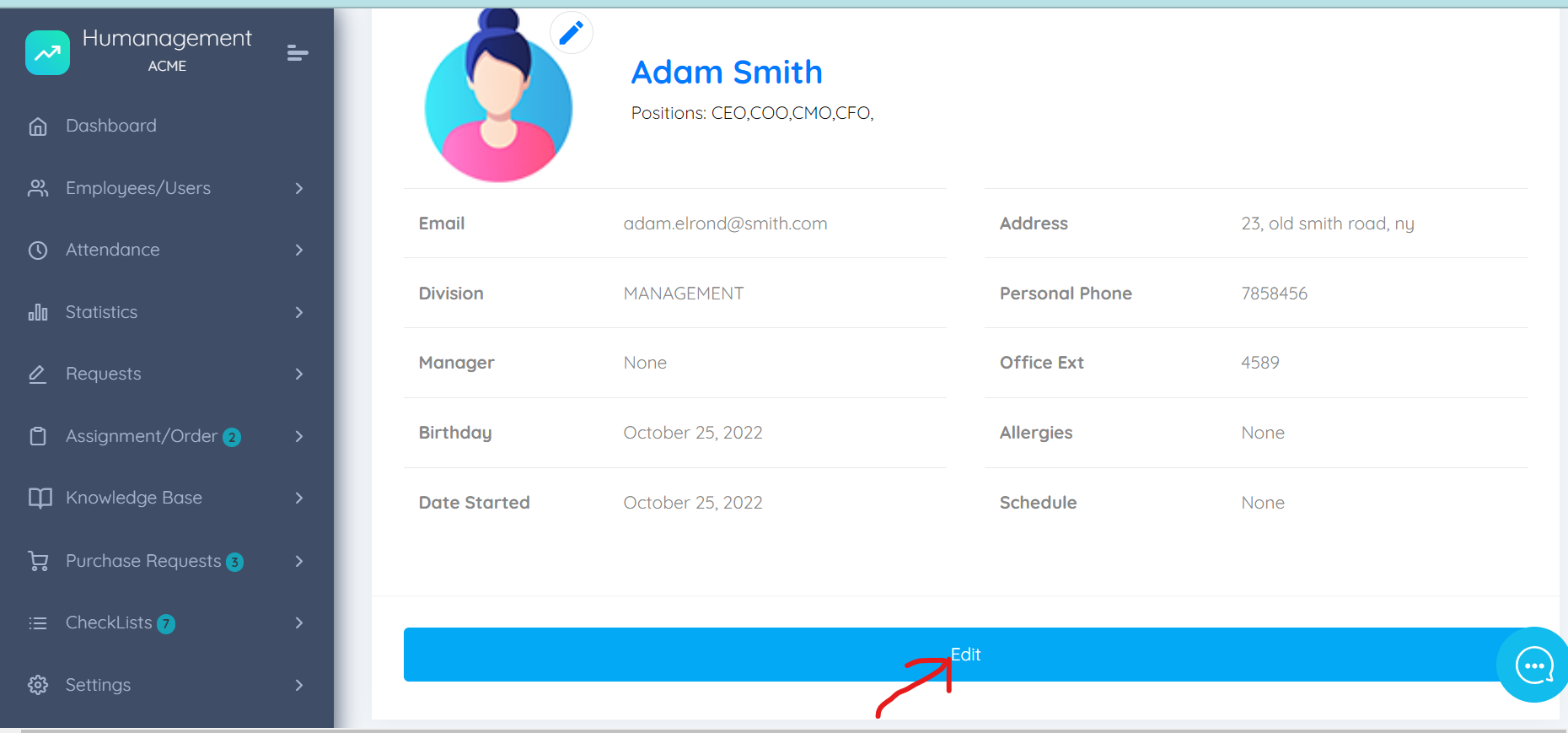
select your preferred time-zone from the drop-down list.
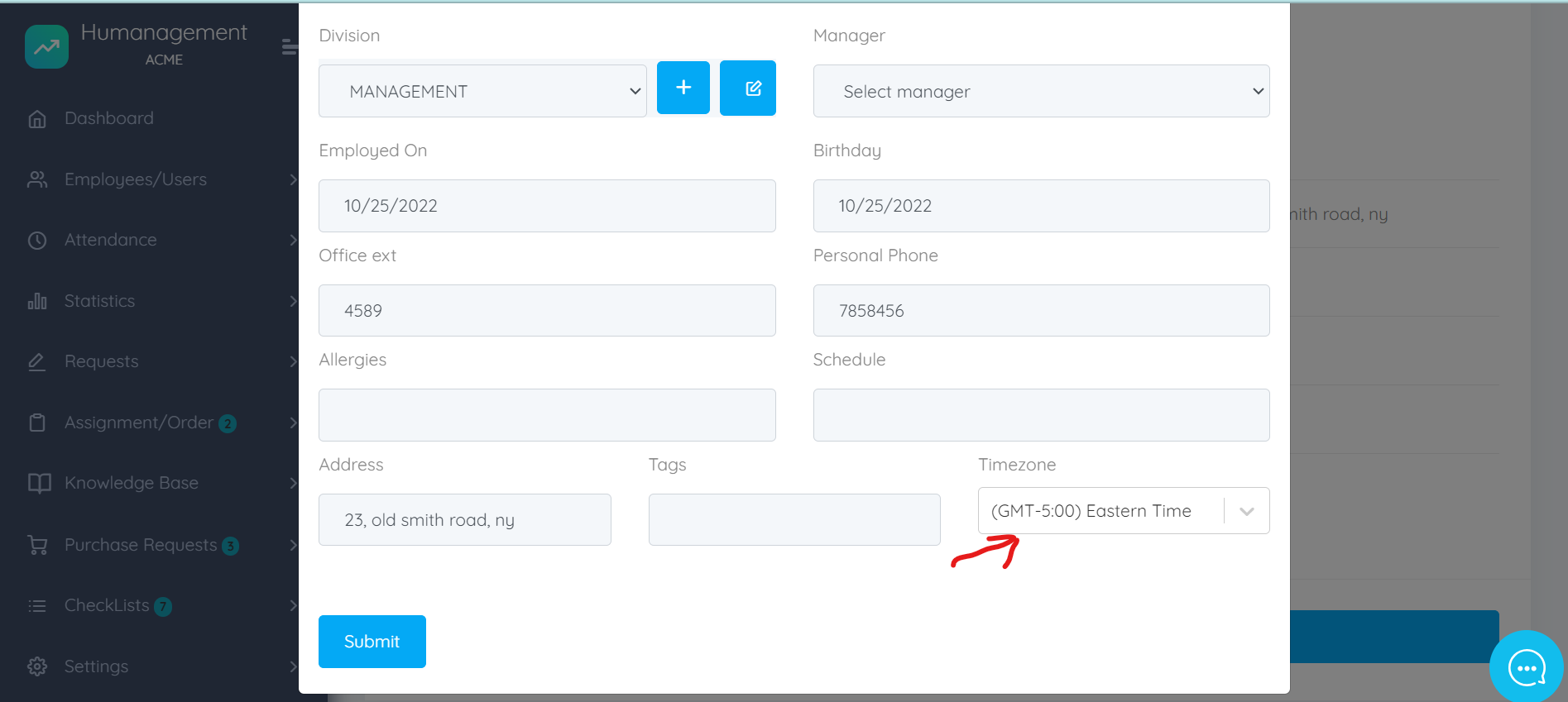
Sep 5
Click on Submit to save changes.


